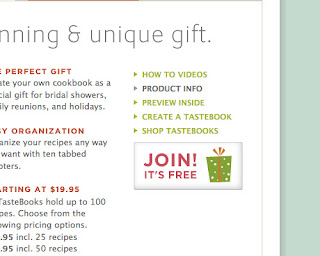Get the attention
Your title has to be eye catching. Be descriptive. Tell your readers what they would be getting out of this post. Use keywords and make them bold. Sometimes the use of hyperlinks could also serve as a good highlight for the readers.
Get to the point
Make it brief, make it short. Let them get what they want, instead of getting them figure if this is what they want. You can state your point and start with your conclusion in front.
Space matters
Just take it that human eyes as claustrophobic. Text in awful lumps would be such a turnoff. Create more space. Have very distinct paragraphs, with each demonstrating only one point. List information with bullets. Use numbers when ranking matters.
Think of her/him all the time
Put yourself into the shoes of your readers. Do they really need or want to know this? Remember you not only have to capture their attention, you have to keep it there tightly.
Be honest with who you are
Your readers would want to know who they are reading from and how much they could trust what they are reading. You could leave a byline or include details of yourself on your blog or website.
Speak in a common language
Unless the acronyms are very widely used, I wouldn’t go for the idea of short forms. We know what SMS is but what if there is more than one meaning for SMS? Furthermore, always use words that users know. You don’t need bombastic and fanciful words to impress people. Impress people when you could use simple words to get a complicated idea across.
Write as though you are talking to them
Get personal. We usually feel for something when we are able to relate to it. Use active voice to speak to them.
10 Common English errors
Who / Whom
These similar pronouns are often used to join two sentences or phrases together but they work quite differently.
"Who" refers to a subject of the sentence. This is correct: The old man, who was dressed in simple clothes, is none other than the founder of a large business corporation.
"Whom" refers to an object of a sentence. This is correct: This is the Steve, whom I met in my friend’s party. "Whom" here refers to Steve. In the second part of the sentence, Steve becomes the "object" of the sentence.
"Who" refers to a subject of the sentence. This is correct: The old man, who was dressed in simple clothes, is none other than the founder of a large business corporation.
"Whom" refers to an object of a sentence. This is correct: This is the Steve, whom I met in my friend’s party. "Whom" here refers to Steve. In the second part of the sentence, Steve becomes the "object" of the sentence.
Its / It’s
"Its" is a possessive adjective belonging to a thing or associated with a thing. This is correct: The dog is wagging its tail.
"It’s" is a contraction of "it is". This is correct: It’s pretty annoying to have someone talking loudly in the cinema.
Irregardless / regardless
There is no such word as "irregardless". Regardless means without considering the current or the mentioned situation. This is correct: Regardless of the dangers of this operation, the firemen dashed into the building to save the victims.
Practice / Practise
Practice is a noun. Practise is a verb. The one with the "c" at the back is a noun. The one with the "s"at the back is a verb. This is correct: I practise singing weekly. My singing practice is on every Wednesday.
Bought / Brought
These two words are easily misspelled because of a difference in only a letter.
"Bought" is a verb that is past tense of "buy" while "Brought" is a verb that is the past tense of "bring".
Principle / Principal
"Principle" refers to a noun that is the fundamental of foundation for reasoning or belief. This is correct: I am not doing any illegal or immoral activities because this is a matter of my own principles.
"Principal" is a noun that refers to the first in order of importance. It also refers to an original sum of money for investment or loan. This is correct: With the annual interest rate of ten percent and the principal amount of the investment is a hundred thousand dollars, you are likely to receive a hundred and ten thousand dollars at the end of the investment.
Unless / Although / Though
These are conjunctions, which connects 2 sentences together. "Unless" works differently from "although" and "though".
"Unless" is used to determine if a statement or event is valid or true, based on a condition that is given. If the condition is fulfilled, the statement would not be valid. This is correct: Unless you have an e-mail address, you will not be able to sign up for Facebook. This is incorrect: Unless you have an e-mail address, you will be able to sign up Facebook.
A popular mistake is the usage of "but" when using "although" and "though". This is incorrect: Although you had done your best, but you are still unable to become one of the finalists of this competition. This is correct: Although you have done your best, you are still unable to become one of the finalists of this competition.
In time / On time
Both phrases work very similarly, with a slight difference in meaning. "In time" would refer to having enough time to spare to accomplish a certain task. This is correct: He was saved because they brought him to the hospital in time.
"On time" would indicate punctuality, which meets the planned time. This is correct: The meeting has to start on time.
At the end/ In the end
"In the end" is used to show that a long time has passed and there is a conclusion. This is correct: In the end, I received a refund for my spoilt printer.
"At the end" is to show a point where something stops. This is correct: The bulk of the movie was entertaining, but it became disappointing at the end, because it ended so suddenly.
"At the end" is to show a point where something stops. This is correct: The bulk of the movie was entertaining, but it became disappointing at the end, because it ended so suddenly.
At the beginning / In the beginning
This is similar to the previous one. "At the beginning" refers to a specific point of time. This is correct: You will be asked to give a simple introduction of yourself at the beginning of the lesson.
"In the beginning" refers to something that starts over a period of time. This is correct: Our ancestors faced many hardships in the beginning.
"In the beginning" refers to something that starts over a period of time. This is correct: Our ancestors faced many hardships in the beginning.